some ads.txt file issues
Good Day. Today we are going to talk to you about a common error coming from Google Adsense to any type of website. This problem often comes as soon as an AdSense app is added to a website or blog.
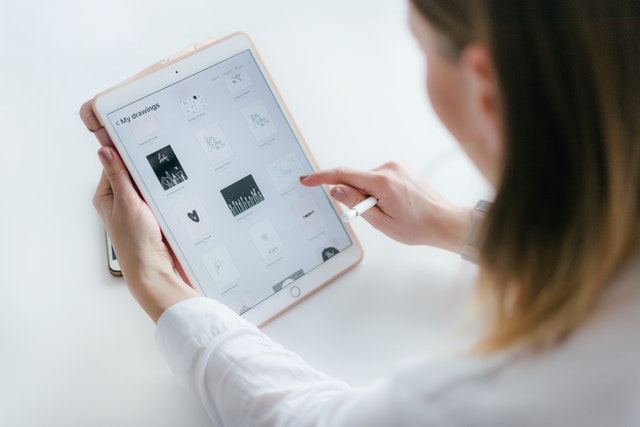
This is the problem. = How to Fix Earnings at risk – You need to fix some ads.txt file issues to avoid severe impact to your revenue Error.
What is ads.txt?
It is an IAB approved text file aimed at preventing unauthorized inventory sales. It can also be used to identify a visitor who visits a website, as well as a test that monitors data securely by Google.
The Ads.txt file protects publishers from advertising fraud and may increase your ad revenue. Many people do not know much about this matter. Therefore, many people perceive this as something that makes publishers uncomfortable with AdSense. Of course this is not the case.
This problem causes ads to be displayed on your website or blog to a certain limit or sometimes not. Today in this article we will show you how to solve this problem correctly for someone who is creating a website Using Blogger platform or WordPress website.
Let’s see how ads txt file issues are resolved from the Blogger platform
Step 1 – Tap Fix Now
All you have to do is tap on the Fix Now option. Maybe this option is not here. This often does not happen. But if this option is not shown, go directly to the Sites option
Step 2 – Download Ads.txt Code
When you press the download button given here, they will give you some code.Not only that, the website that has the ads.txt Problem is also shown here.The image below shows me covering my website in brown.
Step 3 – Copy this Code
Here Google Adsense will give you the relevant Ads TXT file.You can open it with your Notepad on a Windows or Apple computer.
Step 4 – Open your Blogger Site And Choose Settings Option
The next thing you need to do is open your Blogger site. Here they have given you the settings option. If you want to do this, first you have to click on the Settings option
Step 5 – Tap Monetization And Enable in this option
While doing this work from blogger. They have given the Monetization option. There they do not enable the ads.txt option by default. We need to manually enable this option. It is very simple. Click Enable custom ads.txt
On top of the option
Step 6 – Now Paste Your Ads.txt Code Here
I was told in Option 3 to copy the Ads TXT code. Now paste the code you copied here. Then simply click on the Save option and save in this code.
In fact, this problem will not be solved as soon as this work is done. This may take hours or even days. Do not remove this code in the meantime. It took me about two days for a website that recently got the AdSense app to make this process happen.
Let’s see how ads.txt file issues are resolved from the WordPress platform
We told you how to copy this code on the Blogger platform. If you have a question about it, follow the steps given in Step1, Step 2 and Step 3 of the Blogger platform
Step 1 – Tap Fix Now
Step 2 – Download Ads.txt Code
Step 3 – Copy the code from the notepad
Step 4 – Open your Word press Dashboard And Choose Plugins Option
We have been given a separate option for this on the Blogger platform, but WordPress does not provide such an option for this.One of the great things we have in WordPress is that you can use plugins for anything.Although there are several plugins in WordPress for this, be sure to install the plugin we have provided in the next step.Because with this plugin we can do this job more quickly and easily.
Step 5 – Install Ads.txt Manager Plugin
After going to the Plugins option, you need to add a plugin.The name of this plugin is Ads txt Manager.If we talk about this plugin, when we go to the plugin option and search, this is the plugin that comes up at the top.We have shown that plugin in the picture below.The logos of this plugin may change as you read this article, but in 2021 it will be the same.
Step 6 – Under the settings option, select the ads.txt option
Now go to the Settings option and go to the Ads txt option on it.Here you will be shown a white space as shown in the image below.
Step 7 – Paste the Ads.TXT code obtained from above as shown in the image below
We told you in step 3 to download and copy the code provided by AdSense. Paste the publisher code at the top of the white screen.You will be shown an option called Save from below. Be sure to click on that option.
In this article we have explained how to solve this problem in a way that even a first time website builder can understand. If you have any questions, be sure to leave a comment below. Then we can give a correct answer to that comment. If others have the same problem, this will help them to solve their problem.