Fix Snapchat Oops Something went wrong Please try again Later Problem Solved
In this tutorial im gonna show you Fix Snapchat Oops Something went wrong Please try again Later Problem Solved. First Of all Go to your phone’s Settings.Then search for Date and Time.Then enable Auto.If it is already enabled then disable it first, and then enable it.Then Enable Airplane Mode in your Phone, After a Minute Disable it.Then go to Play Store Application.Search for Snapchat Application.If there is any update, update it first.If your problem is still not solved then follow the next step.
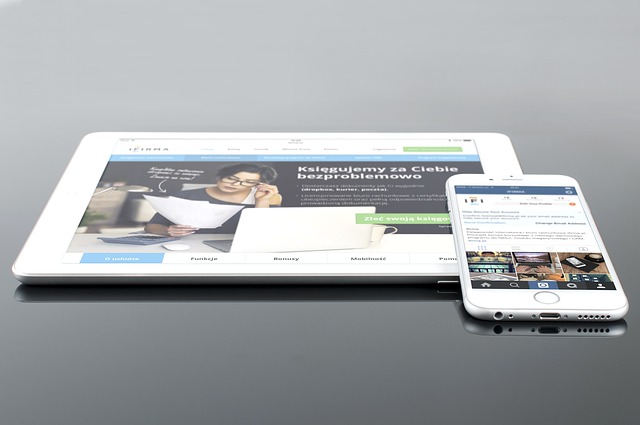
Go to your Phone’s Settings.the go-to App Manager.Then find the Snapchat Application, go on it.Then click o Force Stop.Then go to Storage. Then click o clear cache and clear data.Then go to Permissions.And enable All the permissions from here.By doing this your problem will definitely be solved.If your problem is still not solved then please tell us in the comment.
Clear all data from Snapchat App Settings
Only proceed with this step if you have no problem with losing your login information.Follow the steps below to fix the problem “Oops! Something went wrong removing all data from the Snapchat app.Heres Steps
- Open the “Settings” on your mobile phone.
- Scroll down and click on the “Apps” option.
- Search for “Snapchat” on the search bar.
- Select “Snapchat” from the search result.
- Click on the “Storage” option.
- Click on the “Clear data” option.